The LUFA extension is now installed into Atmel Studio, and is ready for use. To get started, read the information below.
Create an Example Project
LUFA comes with a variety of example projects, showing off several of the library features. Also included is a number of bootloaders, full LUFA powered projects, and several user-contributed projects. To see these, open the New Example Project wizard from the File->New menu. Expand out the FourWalledCubicle node, then the Dean Camera - LUFA node to see a list of LUFA projects.
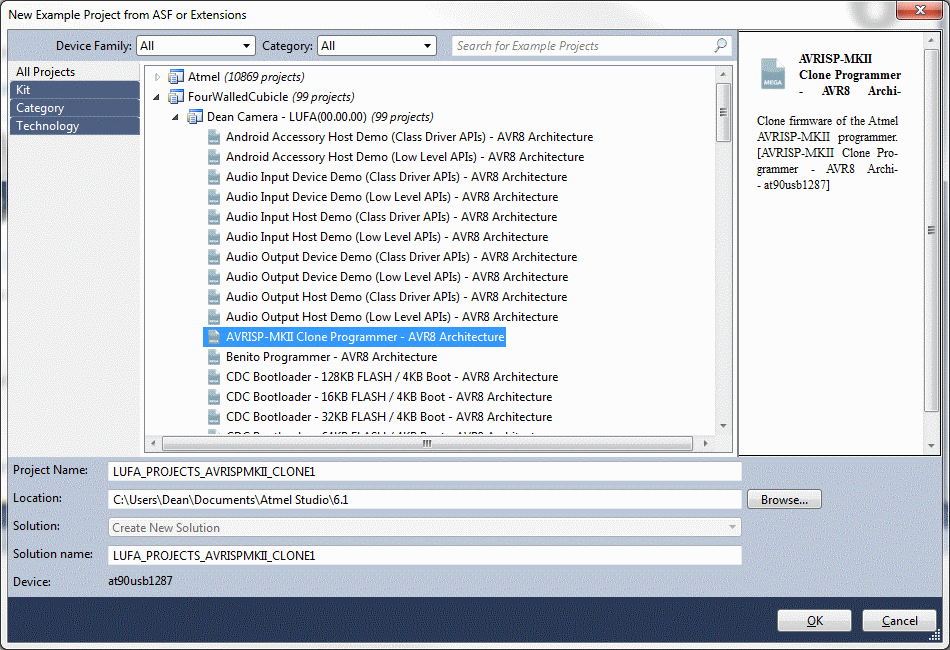
Configure LUFA
The LUFA Atmel Studio extension is fully integrated into the Atmel Studio IDE, including the LUFA sub-modules. Open the ASF Wizard from the ASF->ASF Wizard menu, choose your project from your current solution, then choose the LUFA library as the extension to configure from the Available Modules portion of the wizard. Here you can add and remove LUFA modules to and from your project as you need them.
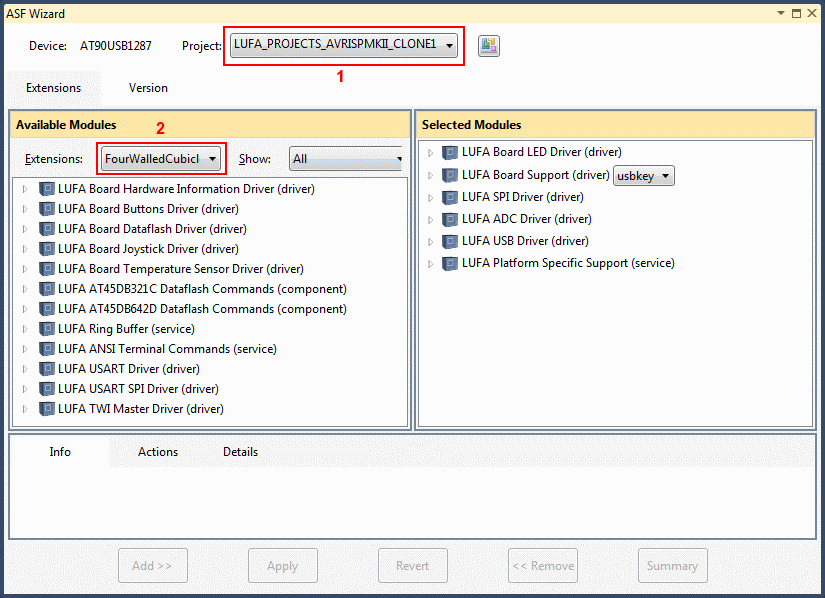
Find the Module APIs
You can view your project's included LUFA modules any time you need to from the ASF Explorer window, accessible from the ASF->ASF Explorer menu.
Here you can find a link to the module's corresponding API documentation in the LUFA manual, as well as a direct link to the module's API header.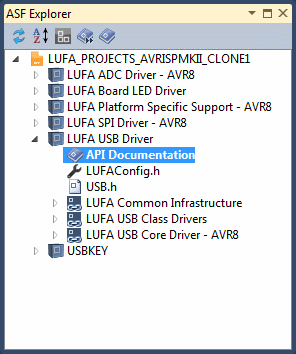
Get Help
First and foremost, remember to consult the LUFA documentation if you want to learn how to use LUFA in your project.
If you are still stuck and need help, please sign up and post on the LUFA Mailing List - or just search the archives to see if your question has already been answered.
Read About the Latest Developments
Keep up to date with the latest LUFA news; read the author's blog, or see the author's website.